1.Create List Name with Country
Create Country Column with single line of text
2.Create List Name with State
Create State Column with single line of textand Create Country lookup column
3. Create Employee List with 2 lookup columns State and Country using Above Two lists
and required columns.
Open the NewForm.aspx add the bellow code after Main Content Place Holder
<asp:Content ContentPlaceHolderId="PlaceHolderMain" runat="server" >
<script type="text/javascript" src="../../SitePages/JS/jquery-1.10.2.js"></script>
<script type="text/javascript" src="../../SitePages/JS/jquery.SPServices-0.7.2.js"></script><script type="text/javascript">
$(document).ready(function()
{
$().SPServices.SPCascadeDropdowns(
{
relationshipList: "State",
relationshipListParentColumn: "Country",
relationshipListChildColumn: "State",
relationshipListSortColumn: "ID",
parentColumn: "Country",
childColumn: "State",
promptText: "Choose State...",
debug: true
});
});
<script>
Relation Ship Explanation As Follows:
After Adding the Above Code Result as follows.



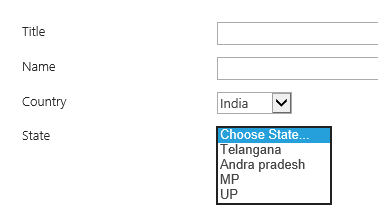
No comments:
Post a Comment